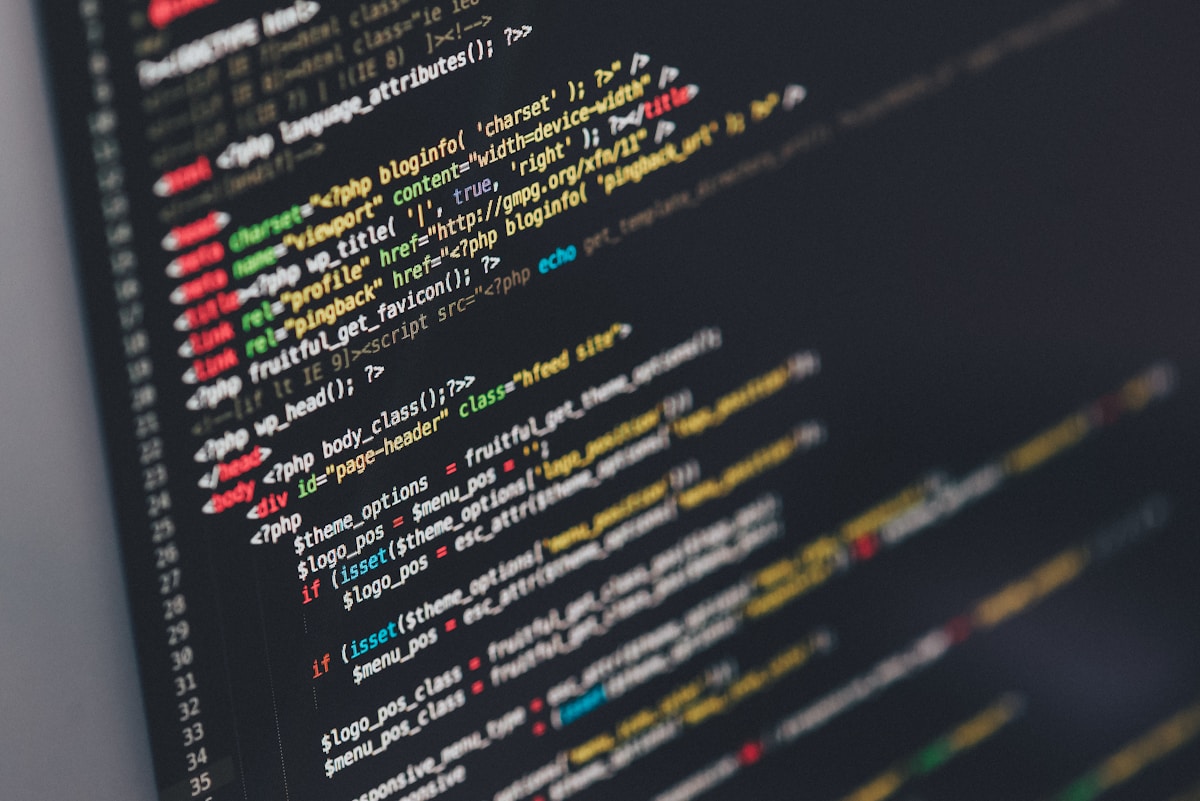Visual Studio Code has become the dominant code editor, with over 70% of developers using it as their primary tool. While VS Code is powerful out of the box, the right extensions can dramatically enhance your workflow, automate repetitive tasks, and help you write better code faster.
AI-Powered Code Completion
GitHub Copilot
GitHub Copilot has matured significantly in 2025. It now understands entire codebases, suggests full functions and classes, and can even help refactor existing code with natural language instructions.
Productivity Gain: Developers report 40-55% faster coding for boilerplate and common patterns. Best used for routine implementations while you focus on architecture and complex logic.
Tabnine
For teams concerned about code privacy, Tabnine offers similar AI-powered completions with on-premises deployment options. It learns from your team's codebase to provide contextually relevant suggestions.
Code Quality and Analysis
SonarLint
SonarLint provides real-time feedback on code quality, detecting bugs, vulnerabilities, and code smells as you type. It supports multiple languages and integrates with SonarQube for team-wide quality gates.
Key benefits:
- Identifies security vulnerabilities before commit
- Suggests fixes for common issues
- Enforces consistent code style
- Detects performance anti-patterns
Error Lens
Error Lens makes diagnostics stand out by highlighting entire lines and displaying error messages inline. No more hunting through the problems panel—errors and warnings appear directly in your code.
Testing and Debugging
Jest Runner
Run and debug Jest tests directly from the editor with inline test results, code coverage highlighting, and one-click debugging. Essential for JavaScript/TypeScript projects using Jest.
REST Client
Test APIs without leaving VS Code. Write HTTP requests in .http files and see responses inline. Supports variables, authentication, and even GraphQL queries.
### API Example
GET https://api.example.com/users/{{userId}}
Authorization: Bearer {{authToken}}
### POST Request
POST https://api.example.com/users
Content-Type: application/json
{
"name": "John Doe",
"email": "john@example.com"
}
Git and Version Control
GitLens
GitLens supercharges VS Code's built-in Git capabilities. See who changed each line, when, and why. Visualize code authorship, compare branches, and navigate repository history effortlessly.
Power features:
- Blame annotations inline and on-demand
- File and line history with one click
- Rich hover information for commits
- Interactive rebase editor
- Visual comparison tools
Git Graph
Visualize your repository's commit history as an interactive graph. Perfect for understanding complex branch structures and merge histories.
Language-Specific Powerhouses
Python: Pylance
Microsoft's fast and feature-rich language server for Python, offering type checking, auto-imports, and semantic highlighting. Significantly faster than the older Python extension.
JavaScript/TypeScript: ESLint + Prettier
The dynamic duo for JavaScript code quality and formatting. ESLint catches errors and enforces best practices, while Prettier ensures consistent formatting automatically.
Rust: rust-analyzer
The official language server for Rust provides intelligent code completion, inline error messages, and powerful refactoring tools. Essential for Rust development.
Productivity Boosters
Project Manager
Switch between projects instantly. Save workspace configurations and access them from a sidebar or command palette. Particularly valuable when working on multiple projects simultaneously.
Todo Tree
Aggregates all TODO, FIXME, and custom tags from your code into a searchable tree view. Never lose track of pending work again.
Bookmarks
Mark important lines in large codebases and navigate between them instantly. Invaluable when working with unfamiliar code or debugging complex flows.
Remote Development
Remote - SSH
Develop on remote machines as if they were local. Connect to servers, containers, or VMs via SSH and use all your favorite extensions. Essential for cloud development or working with powerful remote hardware.
Dev Containers
Define development environments as code. Entire teams can use identical, containerized development setups, eliminating "works on my machine" problems.
Theming and Aesthetics
One Dark Pro
The most popular VS Code theme with over 10 million installs. Clean, readable, and easy on the eyes during long coding sessions.
Material Icon Theme
Beautiful file and folder icons that make navigation easier. Instantly recognizable icons for hundreds of file types and frameworks.
Documentation and Comments
Better Comments
Categorize comments with colored highlights: TODOs, important notes, queries, and more. Makes code reviews and documentation much clearer.
Markdown All in One
Comprehensive Markdown support with shortcuts, table of contents generation, preview, and formatting. Essential for documentation-heavy projects.
Database Tools
Database Client
Connect to MySQL, PostgreSQL, MongoDB, Redis, and more directly from VS Code. Run queries, browse tables, and manage databases without switching applications.
Performance Monitoring
Import Cost
Shows the size of imported packages inline. Helps optimize bundle sizes by making you aware of heavyweight dependencies before they become problematic.
Custom Configuration Tips
Maximize extension benefits with these configurations:
// settings.json recommendations
{
"editor.inlineSuggest.enabled": true,
"editor.formatOnSave": true,
"editor.codeActionsOnSave": {
"source.fixAll": true
},
"files.autoSave": "onFocusChange",
"workbench.iconTheme": "material-icon-theme"
}
Extension Management Best Practices
Too many extensions can slow down VS Code. Follow these guidelines:
- Profile-Based Extensions: Use workspace recommendations for project-specific tools
- Disable Unused Extensions: Periodically review and remove extensions you're not using
- Monitor Performance: Use Developer: Show Running Extensions to identify slow extensions
- Update Regularly: Keep extensions updated for security and performance improvements
Pro Tip: Create extension packs for your team. Bundle all recommended extensions into a single install, ensuring consistent tooling across your organization.
Conclusion
The right VS Code extensions can transform your development experience. Start with the essentials—code completion, linting, and Git integration—then add language-specific and workflow tools based on your needs.
Remember: productivity isn't about having the most extensions, it's about having the right ones. Focus on tools that solve real problems in your workflow, and don't hesitate to remove extensions that aren't earning their keep.